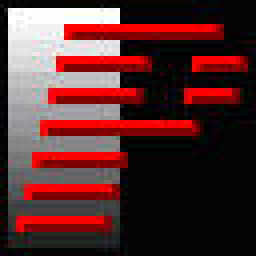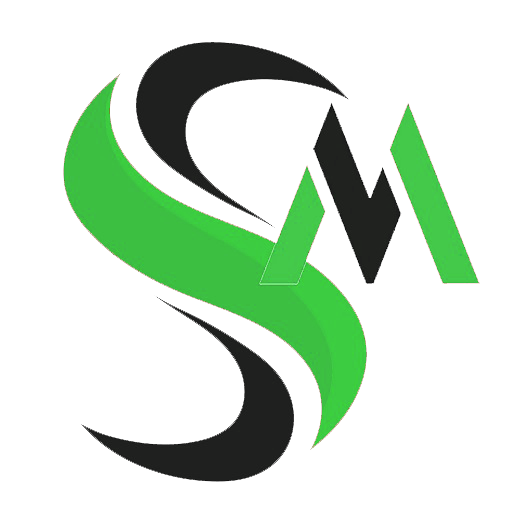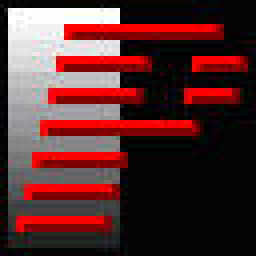
PangoBright
About Software
PangoBright is a free “screen dimmer” Windows utility for setting the brightness of your main screen as well as external monitors. You can choose which screens will be set to the selected brightness level. PangoBright is small (the EXE is around 100K bytes), and is easy on your processor. It has one job, and one job only: to dim your screen(s).
Perfect for nightclubs, DJs, theater lighting, planetariums or anyone working in the dark with multiple monitors For video presentations use PangoBright to dim your laptop screen, while leaving the VGA output at full brightness on the projector It’s the only Windows solution that allows you to control the brightness of multiple monitors. After installation, PangoBright sits in the System Tray at the bottom right of your Windows screen. Just click on the red “P” logo, and the PangoBright pop-up menu appears. Scroll down to your desired brightness level and click.
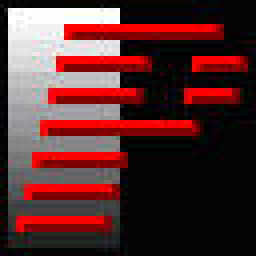
Key Details of
PangoBright
GENERAL
OPERATING SYSTEMS
POPULARITY
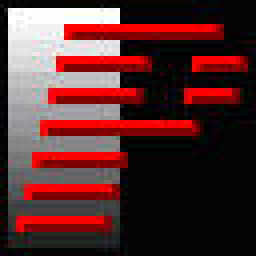
Developer's Description
PangoBright is a free “screen dimmer” Windows utility for setting the brightness of your main screen as well as external monitors. You can choose which screens will be set to the selected brightness level. PangoBright is small (the EXE is around 100K bytes), and is easy on your processor. It has one job, and one job only: to dim your screen(s).
Perfect for nightclubs, DJs, theater lighting, planetariums or anyone working in the dark with multiple monitors For video presentations use PangoBright to dim your laptop screen, while leaving the VGA output at full brightness on the projector It’s the only Windows solution that allows you to control the brightness of multiple monitors. After installation, PangoBright sits in the System Tray at the bottom right of your Windows screen. Just click on the red “P” logo, and the PangoBright pop-up menu appears. Scroll down to your desired brightness level and click.